Change Selection
01
Please choose a question
PRESENTATIONS
Planning
Perform (Tips for)
- Do set up your equipment beforehand.
- Don’t take reams of notes-you’ll be tempted to read from them rather than speak from your heart.
- Do take a postcard of memory boosters (just in case).
- Relax, breathe deeply and begin.
- Begin by standing well
o Stand straight, look confident, no hands in pockets, no hiding behind lecterns.
o Stand proudly in that space, it’s meant for you.
o Stand still but not too still. Do move but try not to nervously bounce around. Do use your hands, just do it deliberately.
- Engage with your audience, ask rhetorical questions, smile, and look at them.
- Make eye contact or look as if you are. But no staring. Change your focus; look at different parts of the room.
- Speak clearly and slowly.
- Put in deliberate pauses. These fill in the bits where you would ‘erm’ and buy you time and are also a great way of showing that something important is coming. A pause says ‘wait for it…’
- If you’re interrupted, feel free to say ‘hold that thought’ but do make sure you come back to it.
- Do stick to your allocated time and to your planned topic.
Presentation and Lecture Tools
There are many different types of presentation building tools available. Some are old favourites. Some are new ways of doing things. It’s an ever-changing scene and market place with an increasing array of tools using software that’s available via the Internet. Which one you use in a presentation all depends on what it is you’re trying to do.
To illustrate a point as you go along
Tools such as flipcharts, white boards, overhead projectors or the interactive whiteboard linked to a computer can come in useful. Write down main points; draw diagrams to develop points and a useful way of explaining diagrams by drawing them as you speak.
Need to show graphical information alongside an oral presentation?
There are a variety of different software products available that can include sound, images, video, diagrams and charts. They can be displayed live from a computer, presented via the web, navigated through by a presenter; they can also be projected by video projector.
The following examples are drawn from across the whole range of products and services available. It is not an exhaustive list, nor should it be considered an endorsement of any particular product.
Microsoft PowerPoint
Part of the Microsoft Office Package, PowerPoint is a way of creating a technical slideshow. There are a variety of templates available that can be customised with images, video and sound.
Google Slides
A free web (cloud) based software (slides can also be worked on offline). Google Slides presentations can be created and used across a variety of devices. It is compatible for use with PowerPoint. Presentations can be worked on collaboratively by a number of people across the web in real-time who can also chat and leave notes for each other.
Keynote
For use on Apple devices, keynote is part of the iwork productivity suite. It is compatible with PowerPoint.
Presenters can interact with keynote during their presentations, highlighting key points and using sliders to move through charts point by point. Presentations can be worked on collaboratively by a group of people in real-time and can be shared with others via a link or through cloud systems such as icloud or dropbox.
Adobe Presenter 10
A video-making tool for Windows and Mac. It can be used to convert PowerPoint presentations into video as well as creating video from desktop. It allows the addition of other multi-media items alongside the video, such as diagrams and charts, as well as quizzes and surveys. It can be viewed on a variety of devices including tablets and mobile phones. It is often used as a video lecture tool in eLearning.
Powtoon
A web (cloud) based software. Powtoon creates animated video presentations, which includes active text sequences and animated characters. Videos can be put onto YouTube to be shared or downloaded onto computer.
Haiku Deck
Software for use by both Windows and Mac. Its ethos is ‘story telling through simplicity’.
It allows simple text and images to be presented in ways that are ‘eye-catching’. It uses a variety of tools such as background images, fonts and different layouts, either using templates or creating your own. ‘Decks’ are viewable online or can be shared via email, YouTube or Twitter and embedded into blogs and websites. They can also be projected for presentation.
Prezi
A web (cloud) based software tool that can also be downloaded. It can be used by Mac and Windows. Prezi creates presentations that can include photo, video, sound, narration, text, diagrams. The presentation is presented through a pathway and each step in the path can be reused later on. Prezi uses a virtual canvas and the presentation can zoom in and out to any point of the canvas at any time. Presentations can be worked on collaboratively. Presentations can be downloaded or stored in the cloud and shared via links. It can also be embedded into websites and blogs and presented via projector.
Slidedog
Slidedog allows almost any mixture of other multimedia presentations to be incorporated into one ‘master’ presentation. It can add amongst others, PowerPoints, Prezi, movie clips, webpages, images and items from YouTube. Surveys and questionnaires can also be added. The files are simply dragged and dropped into the Slidedog to create a ‘playlist’.
Lorem ipsum dolor sit amet, consectetur adipiscing elit. Suspendisse pulvinar
commodo felis, a tempor nibh gravida sit amet
